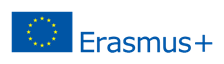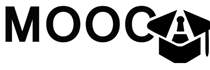The WCAG 2.0(Web Content Accessibility Guidelines) were developed by the W3C and explain how to make web content accessible to people with disabilities. WCAG 2.0 has a total number of 12 guidelines that are grouped in four principles for creating accessible web content:
- Perceivable
- Operable
- Understandable
- Robust
For each of these guidelines success criterias and techniques how to accomplish were developed. By this web developers can check the level of conformance of their content to the WCAG 2.0. There are 3 levels of conformance, starting from A(lowest), AA to AAA(highest).
Lets take a deeper look in the four priciples of the WCAG2.0.
Principle 1: Perceivable
Information and user interface components must be presentable to users in ways they can perceive. This means that users must be able to perceive the information being presented (it can’t be invisible to all of their senses).
An example for this principle is missing alternative text for images. Alternative text provides a textual alternative to non-text content in web pages. Alternative text serves several functions:
- It is read by screen readers in place of images allowing the content and function of the image to be accessible to those with visual or certain cognitive disabilities.
- It is displayed in place of the image in browsers if the image file is not loaded or when the user has chosen not to view images.
- It provides a semantic meaning and description to images which can be read by search engines or be used to later determine the content of the image from page context alone.
Take a look at this image link:

For a sighted person it is clear that this link will take the user to a shop where useres are able to buy items. Web pages are created with Hyper Text Mark-up Language, commonly referred to as HTML. Let’s take a look at the source HTML that created this image link:
As you can see the the alt-Tag(alt=””) in the image element is empty, providing no information for the screenreader of a blind person. Therefore blind people would just see this link to an unknown target. This is not only bad for the blind person but also bad for the maintainors of this webshop as he would lose potential customers.
Another example are inaccesible CAPTCHA’s. CAPTCHA is the abbreviation for “Completely Automated Public Turing test to Tell Computers and Humans Apart”. The most common example of CAPTCHA is distorted images of text used as part of a login or registration process as seen in this example:
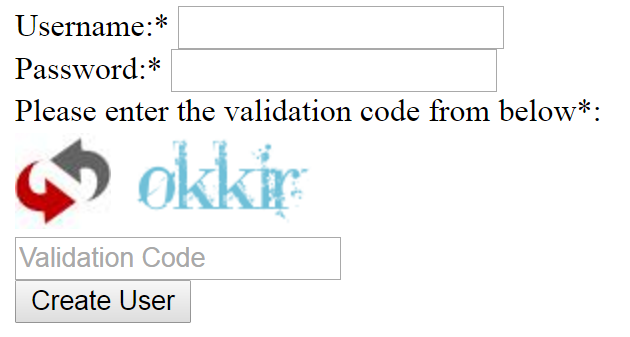
This example CAPTCHA uses randomly generated images without text or speech alternatives so therefore blind people that use a screenreader to operate a computer or other people who are unable to access content of the captcha cannot solve the CAPTCHA. Such CAPTCHAS are very common in registration forms. If they are inaccessible maintainers of webpages would block users that cannot solve the CAPTCHA.
Principle 2: Operable
User interface components and navigation must be operable. This means that users must be able to operate the interface (the interface cannot require interaction that a user cannot perform).
An example for this principle would be that the userinterface must be operable with the user of a keyboard alone, as it is for many people(e.g. people with physical disabilies) not possible to use a pointing device like the mouse. HTML provides a lot of standard elements like buttons, input fields and paragraphs to give developers of web-pages to create webcontent for different purposes. When developers of web-pages use those elements for their designated purpose, and refer to accessibility standards like the WCAG 2.0, people that cannot use the mouse are able to operate web-pages just with the keyboard alone.
Look at the following example buttons:
Button 2
Try to navigate the focus with your keyboard using the Tabulator-key to the button with the label “Button 1” and press the enter key to activate it. When finished try the same thing with the button labelled as “Button 2”.
You may notice that you are not able to focus the “Button 2” with your keyboard. The second button is actually only a text-span that was styled and programmed to appear as a button. Therefore it cannot be focused by the keyboard and as a result not operated by a user that is not able to use a mouse. HTML would also provide the tools to make such a span keyboard accessible and developers could also give it a proper role, which would be the button role in this example. However a better way would be to take the proper widget for the element in the first place and not to adjust another widget to fulfil a different purpose.
Principle 3: Understandable
Information and the operation of user interface must be understandable. This means that users must be able to understand the information as well as the operation of the user interface. Besides that user interfaces should be built in a way to help users to avoid and to correct mistakes. We all make mistakes and errors and we all expect from ICT that it supports avoiding or recovering from mistakes. Here is an example for a bad userinterface:
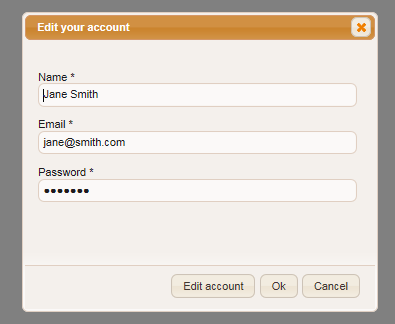
For useres it is unclear what the “OK”-button really does. Will the changes to the account made be applied or not? Another example can be seen in the following image:
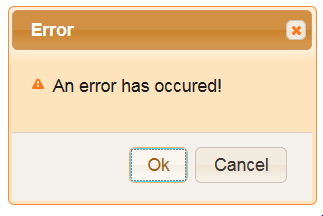
This message just informs the user that something went wrong but gives no indication for the reason of that error nor does it help the user to find the error. Therefore the user is left alone to guess what he has made wrong.
Principle 4: Robust
Content must be robust enough that it can be interpreted reliably by a wide variety of user agents, including assistive technologies. In this case user agents are any software that retrieves and presents Web content, like browsers (Chrome, Firefox, Safari…), media players (Quicktime, Realplayer, Windows Media Playe…), plugins (e.g. those that help your browser perform specific functions), and, other programs, including assistive technologies (pointers, magnifiers…). Websites must therefore be created to support all this technologies.
License Terms, Acknowledgment & Disclaimer
Author/copyright: Peter Heumader, Johannes Kepler Universität Linz, 2015
This resource (including the referenced videos and the captions file) is hereby made available to the public under the terms of the Creative Commons by Attribution (CC-BY 4.0) license.
The creation of this resource has been partially funded by the ERASMUS+ grant program of the European Union under grant no. 2014-1-DE01-KA203-000679 (MOOC Accessibility Partnership).
Neither the European Commission nor the project’s national funding agency DAAD are responsible for the content or liable for any losses or damage resulting of the use of these resources.